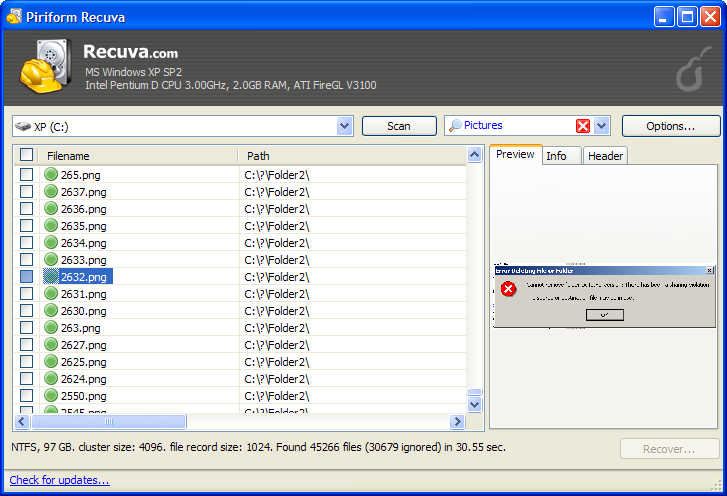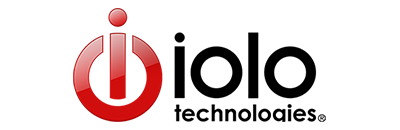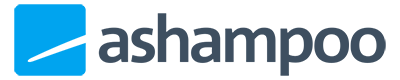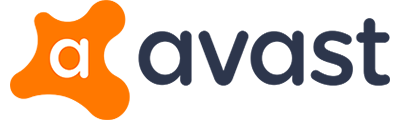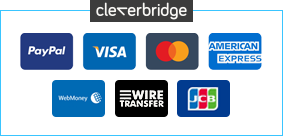0 Reviews
Version
1
Platform
Windows 10
Windows 7 (32 bit)
Windows 7 (64 bit)
Windows 8
Windows Vista
Windows XP
Manufacturer
RSS Feed
Last Updated
03 January 2015
Category
Download Size
4.00 MB
$24.95
Save 30%
$17.46
Similar Software
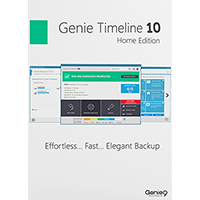
-50%
$19.95
$39.95
Genie Timeline Home 10
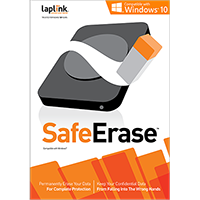
-43%
$16.95
$29.95
Laplink SafeErase 8