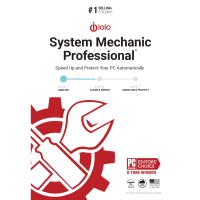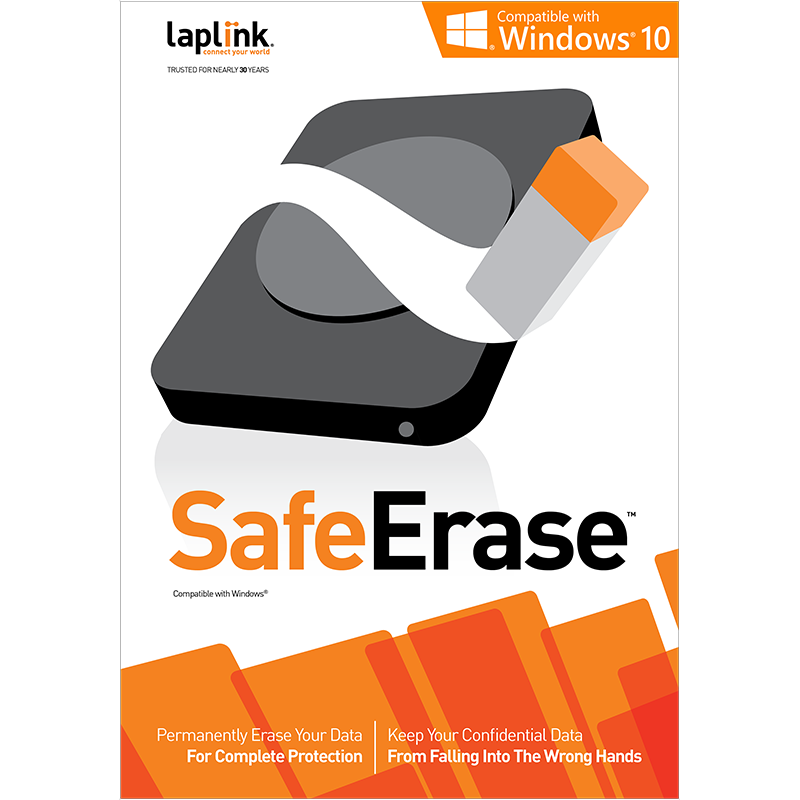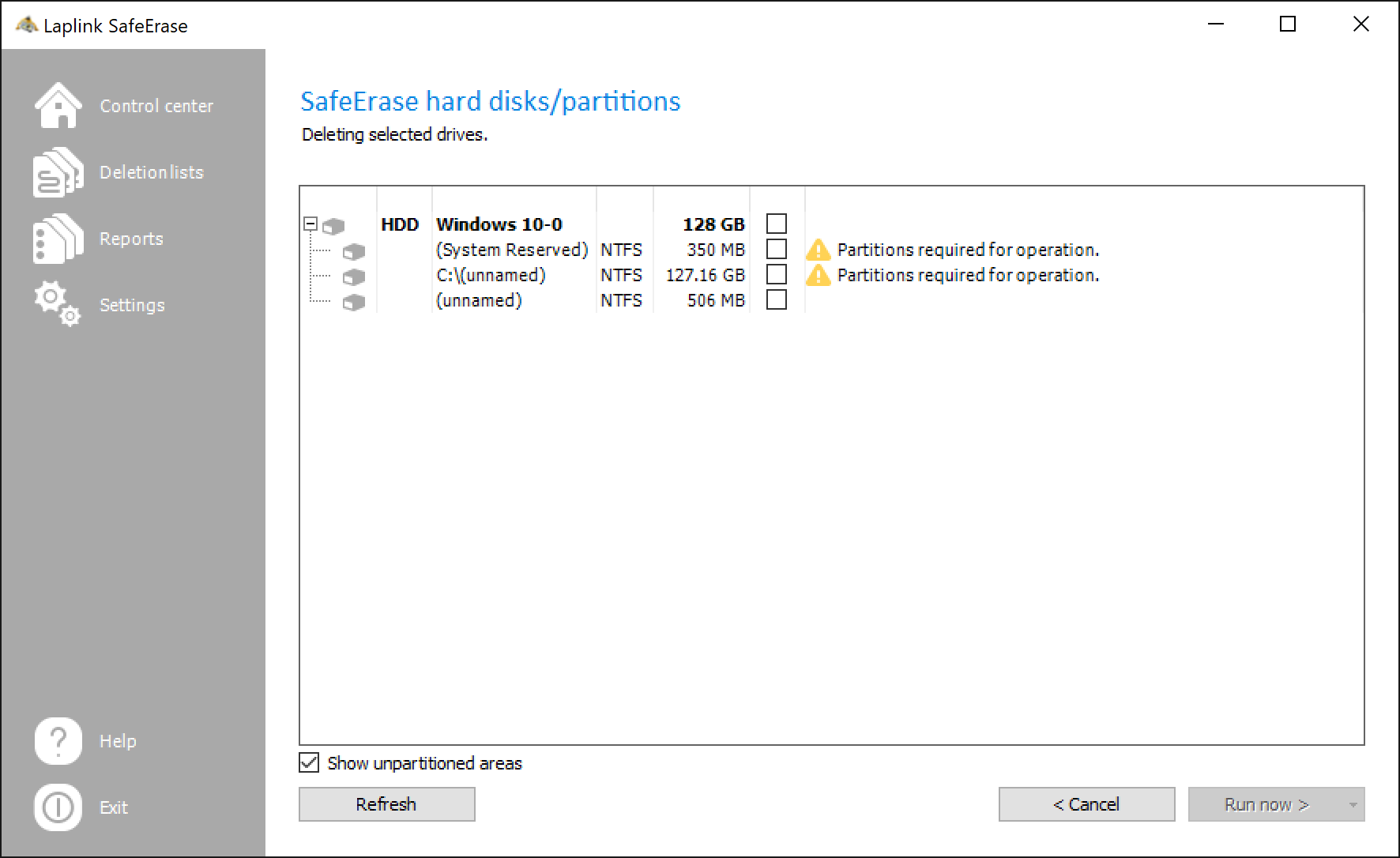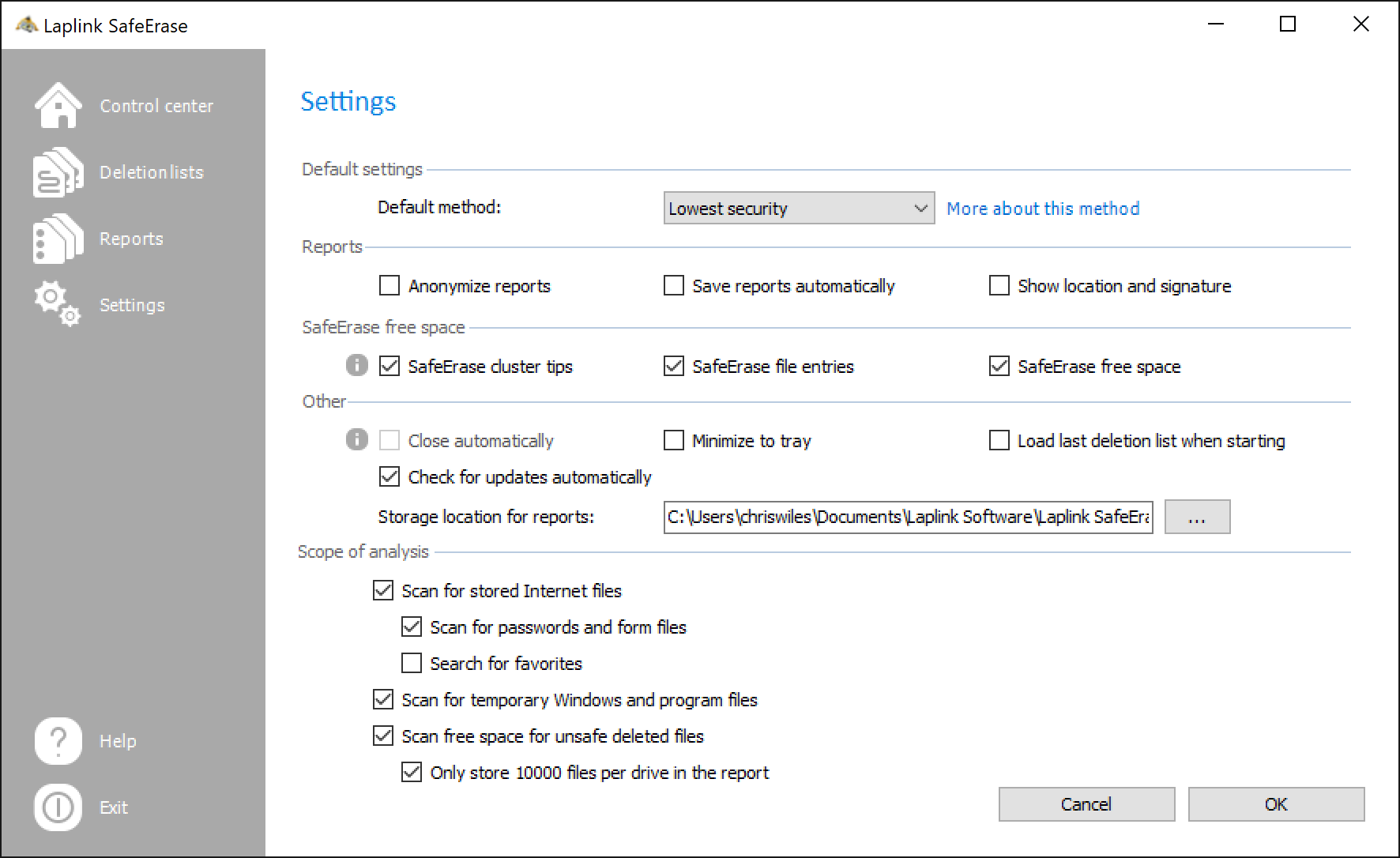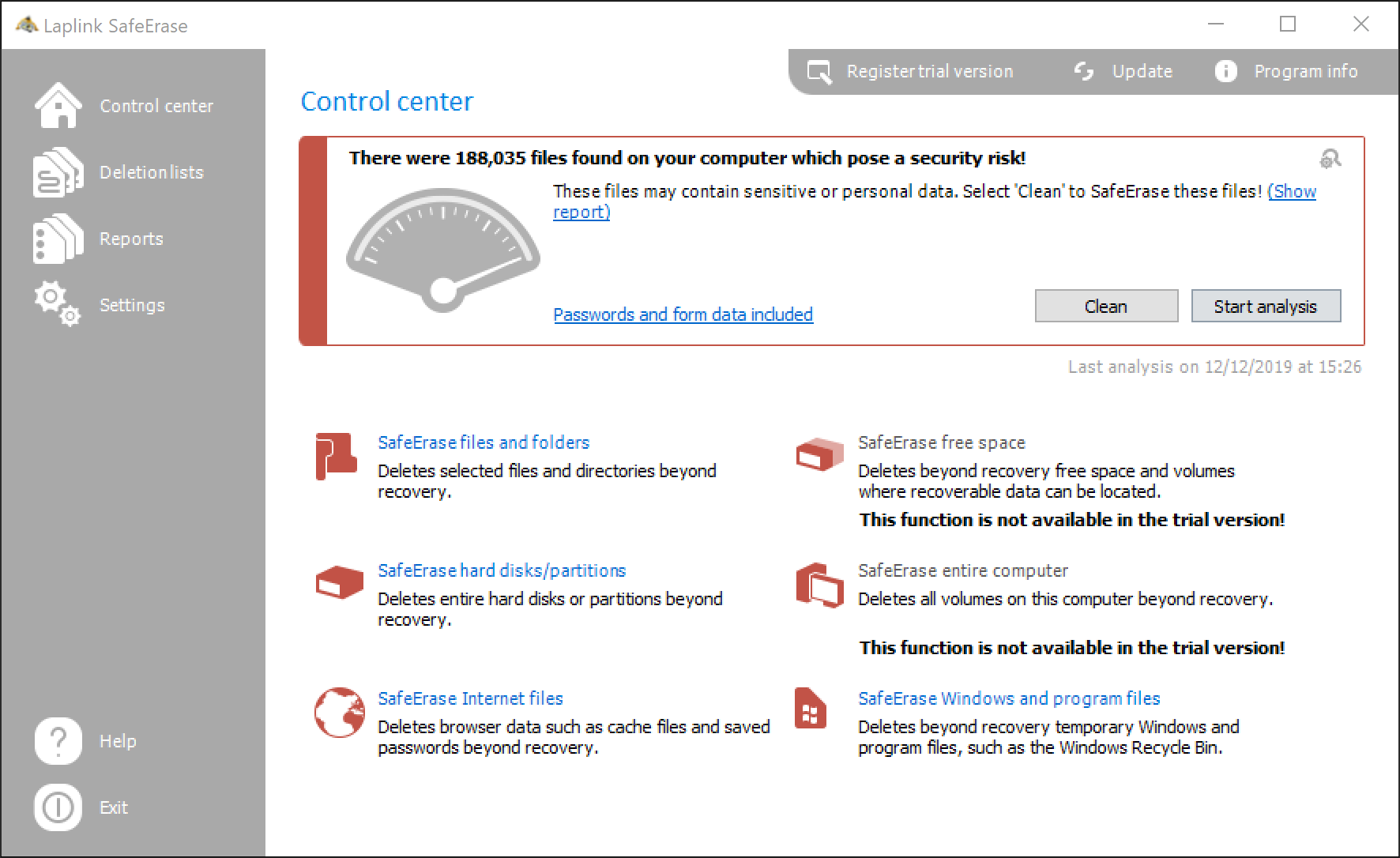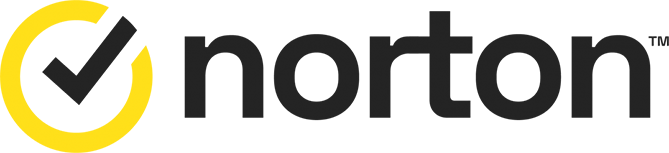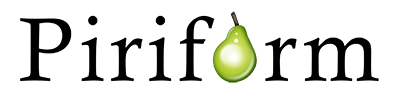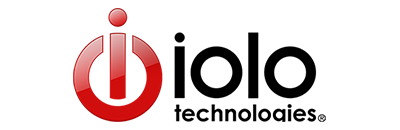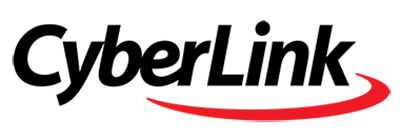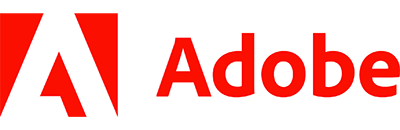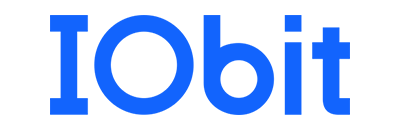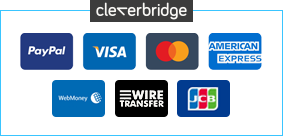Financial data, work documents, health records, login details - most PCs hold at least some sensitive information that really shouldn't be shared with the world. And so when you've finished with a confidential file then you'll probably want to delete it right away, especially if others have access to your system.
But there's a problem. Deleting doesn't wipe the data from your hard drive, and anyone with a good undelete tool may be able to recover it for days, weeks, even months afterwards.
To be sure that confidential data really has gone forever, then, you need a secure delete tool like Laplink SafeErase. This program doesn't simply remove the file from its folder index: it overwrites it multiple times, anything up to 35, to ensure that there's no chance whatsoever that any of the original contents can be restored.
Of course overwriting a file 35 times can be a lengthy process, so Laplink SafeErase offers 6 other options that are less intensive, but still highly secure (the DoD 5220.22-M E standard only overwrites data 3 times, but that's enough to defeat any software recovery tool).
Explorer integration makes the program very easy to use. If you're finished with a file or folder, just right-click it, choose Securely Delete, and it'll be wiped forever.
Laplink SafeErase can also securely wipe your internet cache and history, temporary windows files and free space, at a click. And it's even able to completely erase individual partitions, or an entire hard drive, very useful if you're selling a PC or hard drive and would like to remove all traces of your data first.
Review by Mark Wilson.