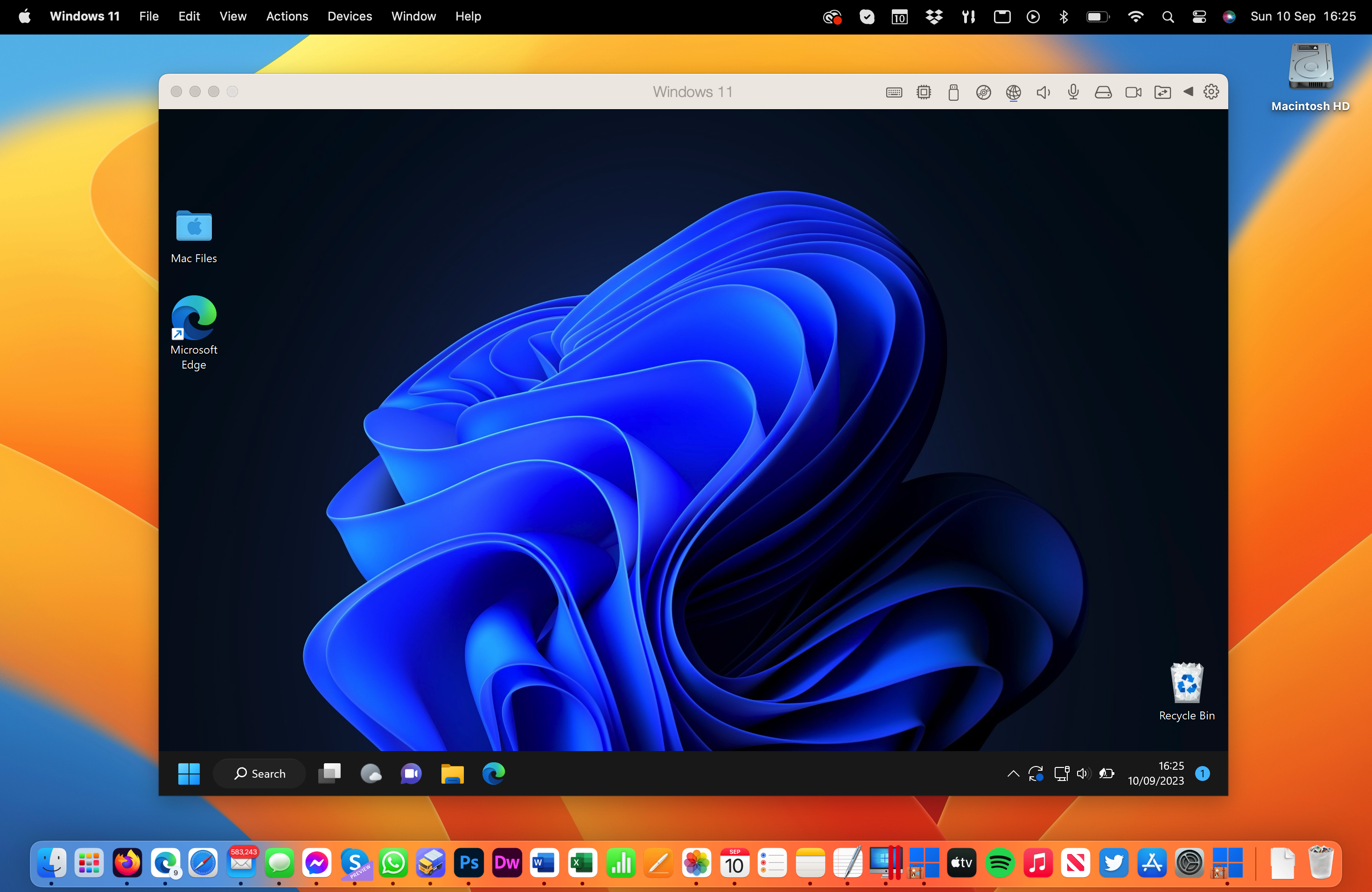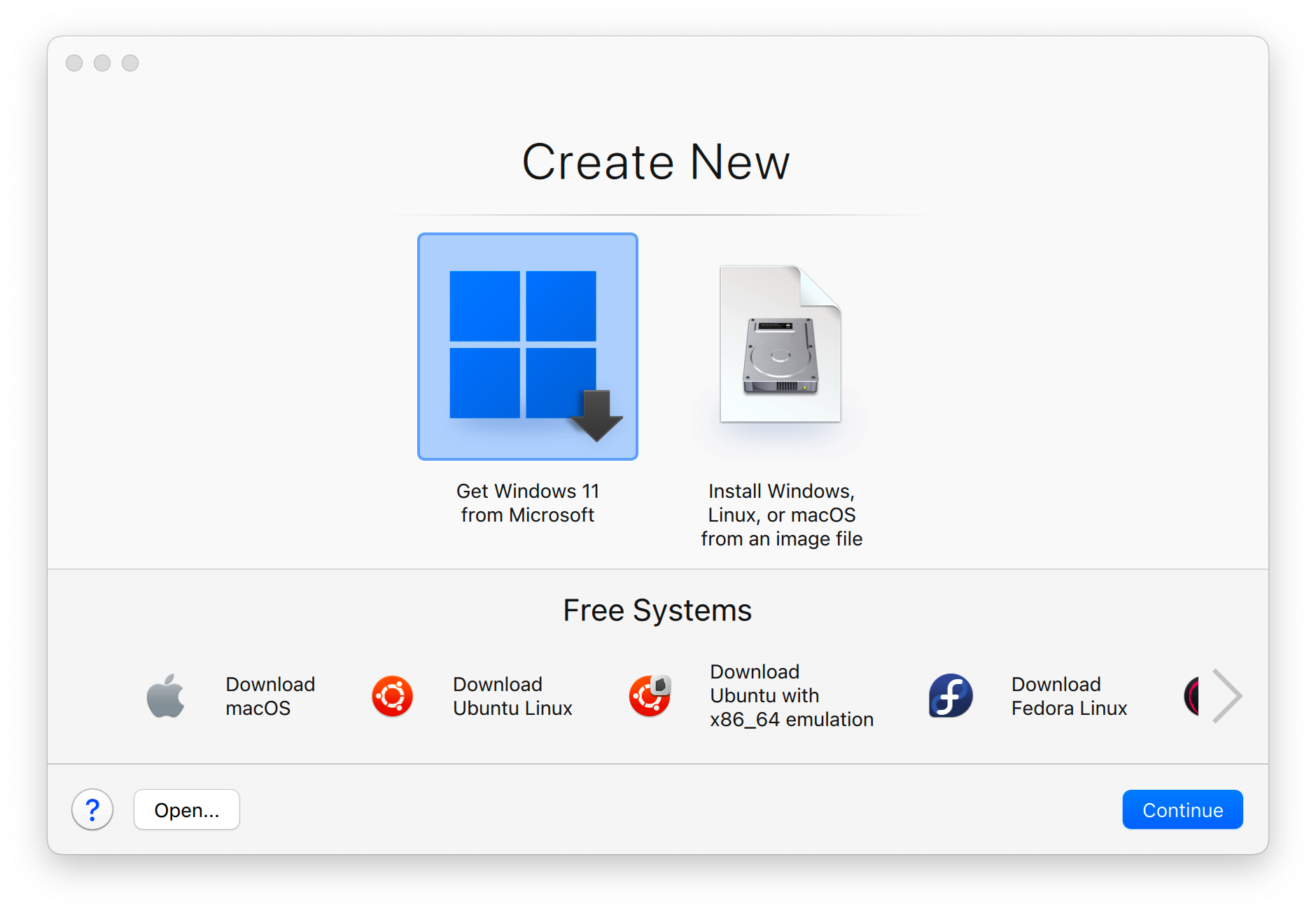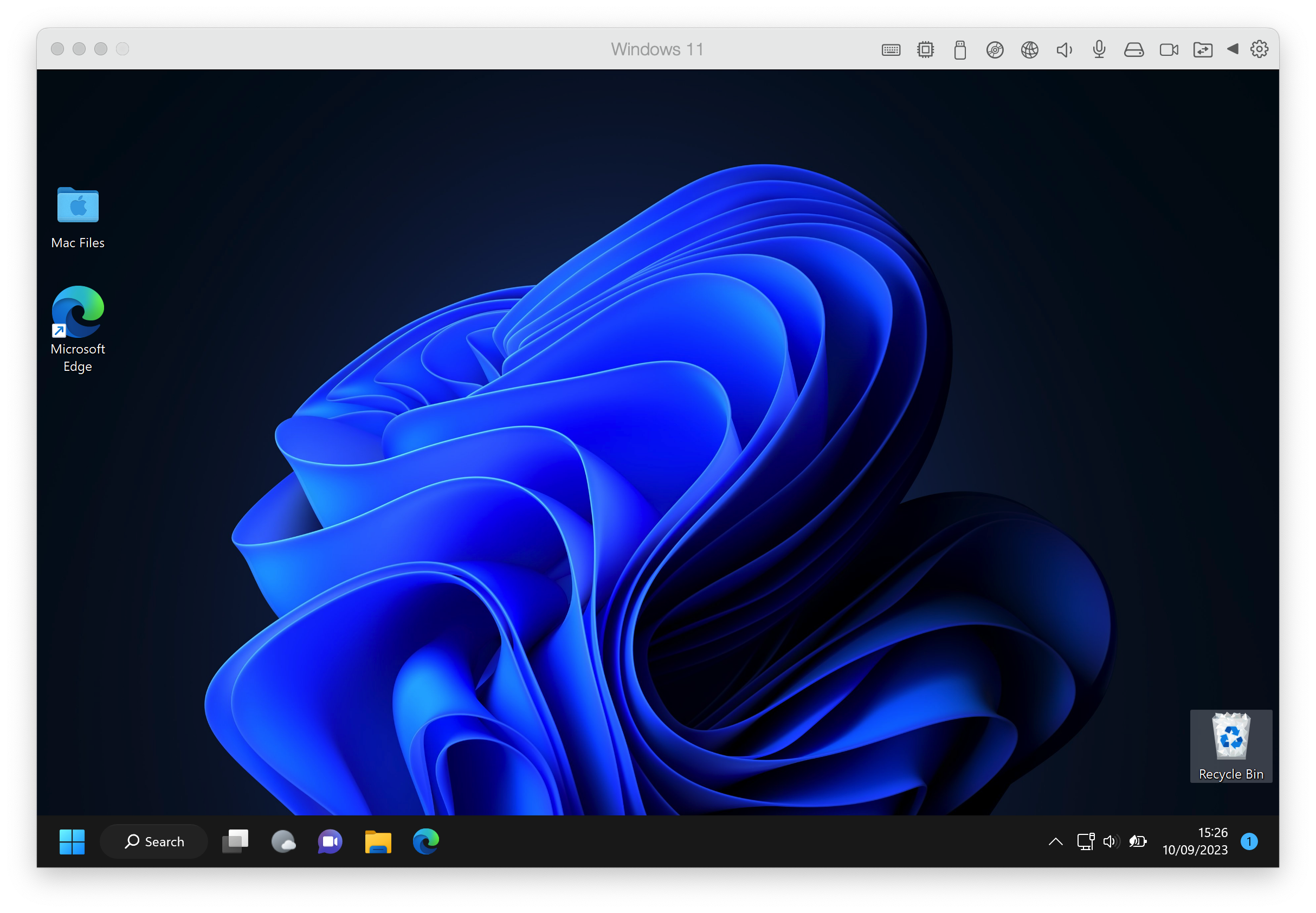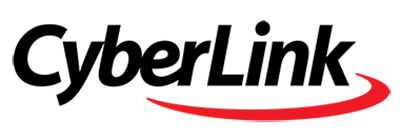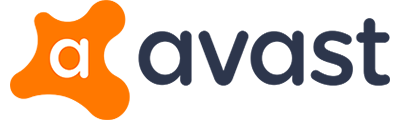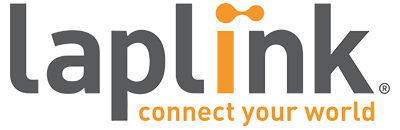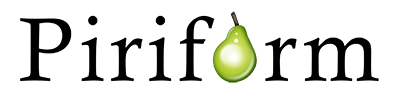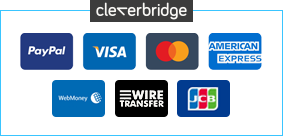These days, running Windows on your Mac is pretty straightforward thanks to virtualisation software. You can even manage it without paying a single penny thanks to VirtualBox, but the truth is, if you're serious about running Windows apps on your Mac, then Parallels Desktop is the tool to choose. It's the only Mac virtualisation tool officially backed by Microsoft who produced an ARM version of Windows 11 Professional simply for Parallels users.
Parallels enables you to emulate just about any flavour of Windows as well as older builds of macOS and even Linux too. You can set up as many virtual machines as you want - your only limit is available disk space, the system requirements of your chosen VM and whether or not you have valid install media (and license to activate).
Over the years Parallels has evolved its feature set to make running Windows apps on your Mac as seamless as possible - you can set up your VM in Coherence mode for example where the Windows desktop is hidden away and your applications run directly from your Mac desktop in their own window, with key Windows tools such as the Start menu accessible from the menu bar. It works well for those who aren't interested in anything than getting certain apps to run on their Mac.
Setting up your VM is straightforward with simple wizards and intelligent presets (such as your regional settings coming from your Mac) speeding things up further. Microsoft and Parallels have teamed up to allow Mac users to install Windows 11 Professional seamlessly, without leaving Parallels, so getting Windows 11 installed is super-easy.
VMs have always been a drain on system resources, and while you can't expect to enjoy the same level of performance from one, Parallels Desktop takes steps to close the performance gap further, promising faster loading times for documents, reduced memory usage and even better power usage (save up to 30% on battery life).
Although a little pricey, if you're serious about emulating Windows or Windows apps on your Mac, or want access to older versions of macOS for compatibility purposes, it's the go-to virtualisation app you need.
This is the Pro Edition which includes 1-Mac, 1-Year license.
Review by Chris Wiles.
OS: macOS Monterey 12.6 or newer
CPU: Apple silicon (M1/M2/M3) or Intel Core i5, Core i7, Core i9, Intel Core M or Xeon processor
For a list of supported operating systems, visit https://www.parallels.com/products/desktop/resources/#requirements/
Special Information
Note that if you want to test the trial version before purchasing, you will need a 30-day trial serial code to you use this software. To get your trial serial code, you'll need to register online at https://www.parallels.com/products/desktop/download/dr/.
Performance Issues?
Most system performance issues are often a result of other software clashing with your brand new software. For instance, security software can clash with a background process, such as a system maintenance tool or defragmentation software. Another cause of system slowdown, is a result of two software applications performing a similar task. As an example, Windows includes a firewall switched on as a default. Your new security suite is likely to include a firewall. You only need one firewall running. In this example, try turning off your system firewall.
Uninstalling Your New Software
Occasionally you may need to either temporarily or permanently remove your new software.
On a Windows computer, go to the Control Panel and choose Programs and Features. Locate the program within the list, then click it to highlight it. Finally, click the Uninstall button at the top of the list and follow the instructions to remove the program from your PC.
On an Apple Mac computer, using Finder, locate the Applications folder. Within the Applications folder, find the name of the application you wish to remove. Simply drag the icon to your Trash icon in your dock. Empty the Trash to remove the files from your computer.
Still Having Problems?
If you cannot solve your system performance issues or are struggling to remove your software, we advise contacting the software manufacturer. If you placed an order, see the section in the order which states Support options. Alternatively, go to the Contact Us page to contact store support directly.