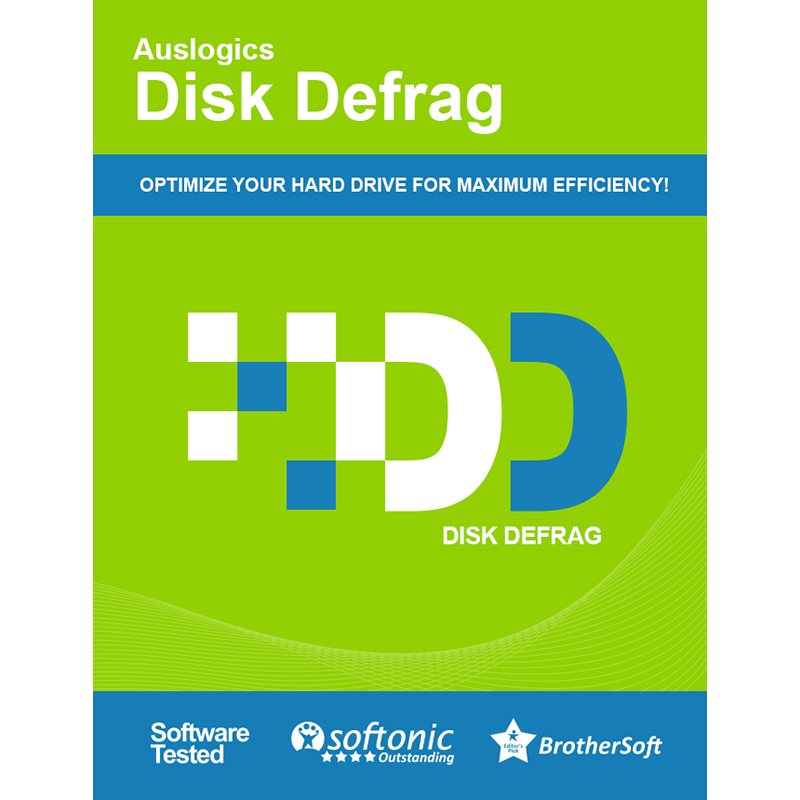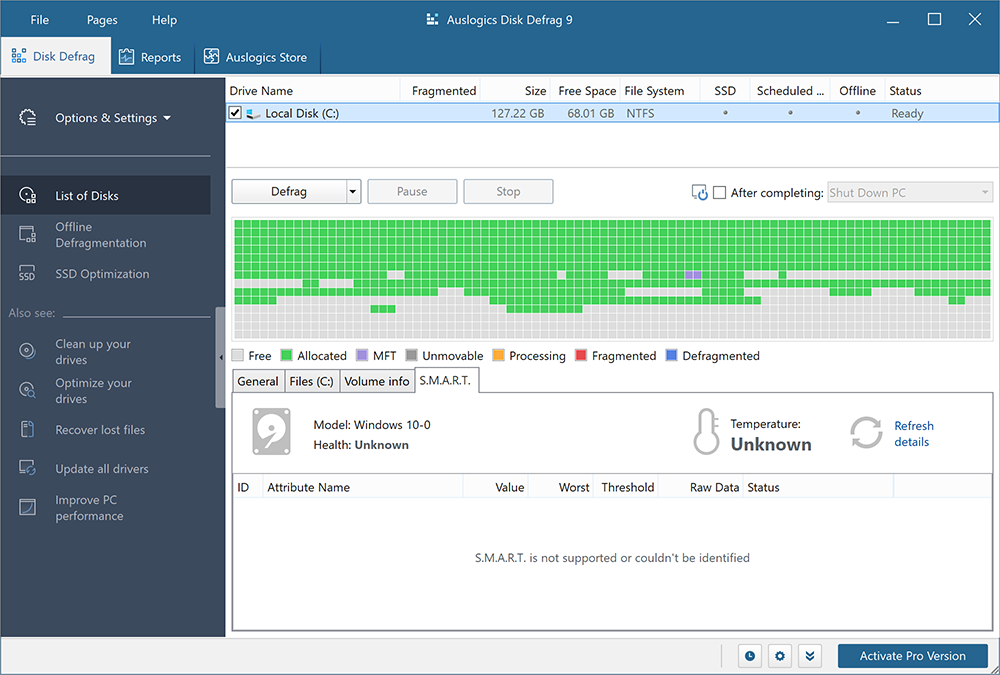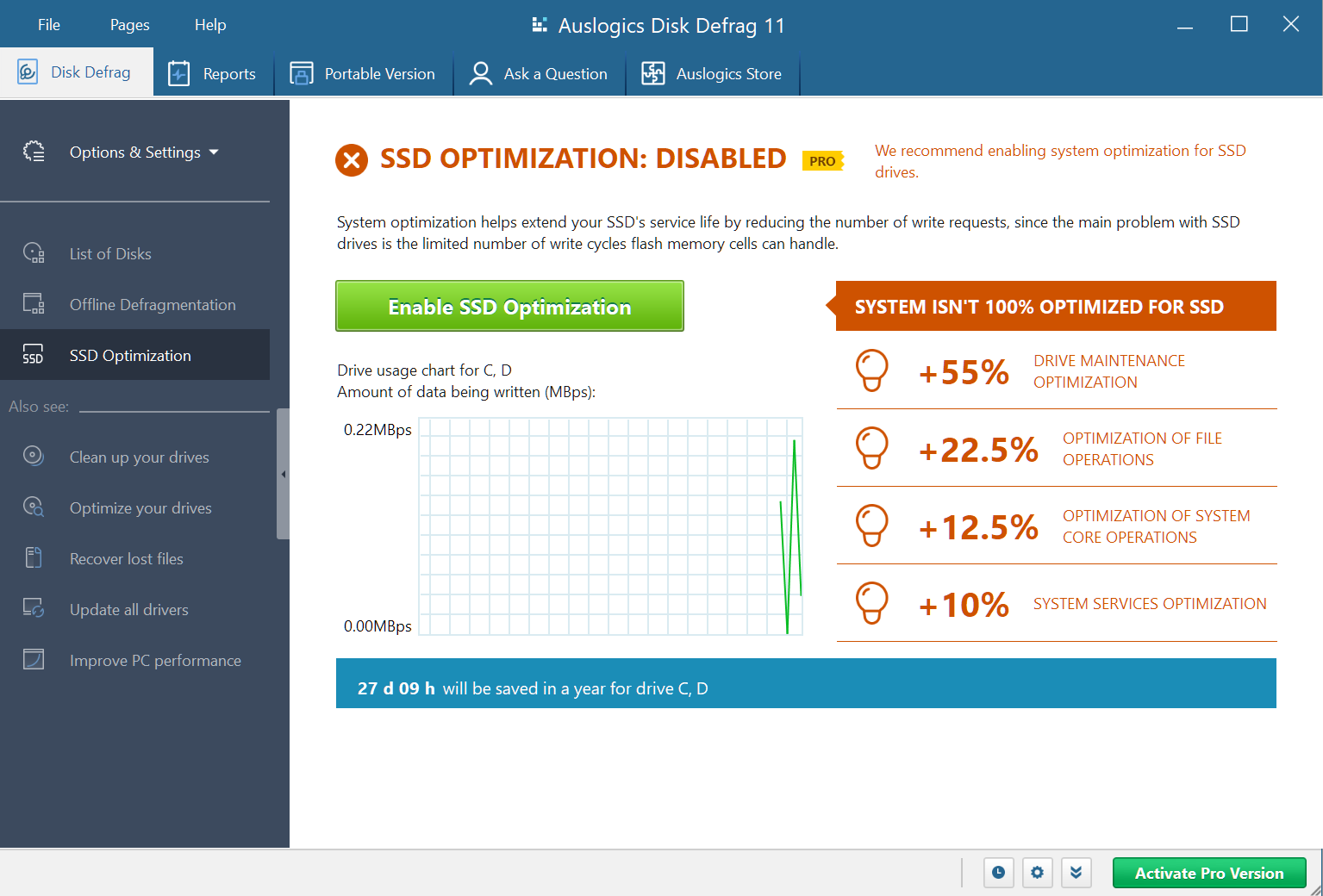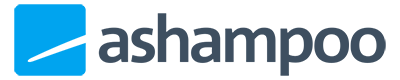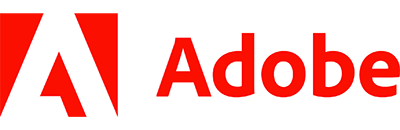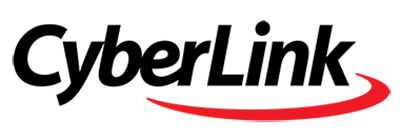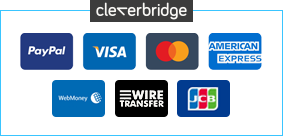0 Reviews
Offer Ends
Version
12
Platform
Windows 10
Windows 11
Windows 7 (32 bit)
Windows 7 (64 bit)
Windows 8
Manufacturer
Twitter
Last Updated
31 December 2025
Category
Download Size
3.00 MB
Similar Software
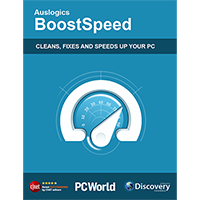
-67%
$19.95
$59.95
Auslogics BoostSpeed 14 Pro
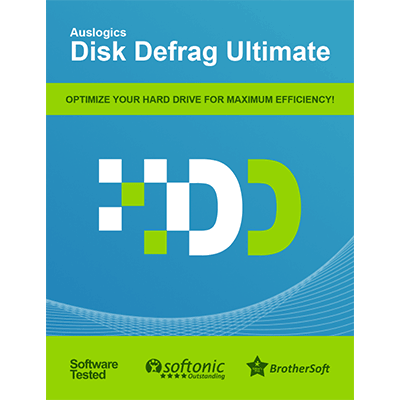
-50%
$14.95
$29.95
Auslogics Disk Defrag Ultimate 4
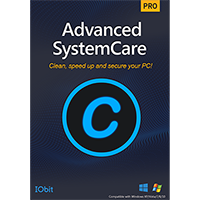
-52%
$18.99
$39.95
IObit Advanced SystemCare 17 PRO [3-PC]
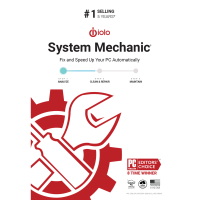
-66%
$16.95
$49.95
iolo System Mechanic 25
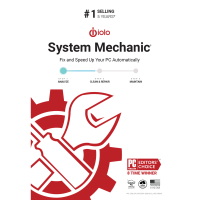
-61%
$26.95
$69.95
iolo System Mechanic 25 [2-YR]
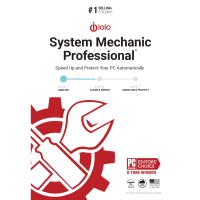
-61%
$26.95
$69.95
iolo System Mechanic Professional 25