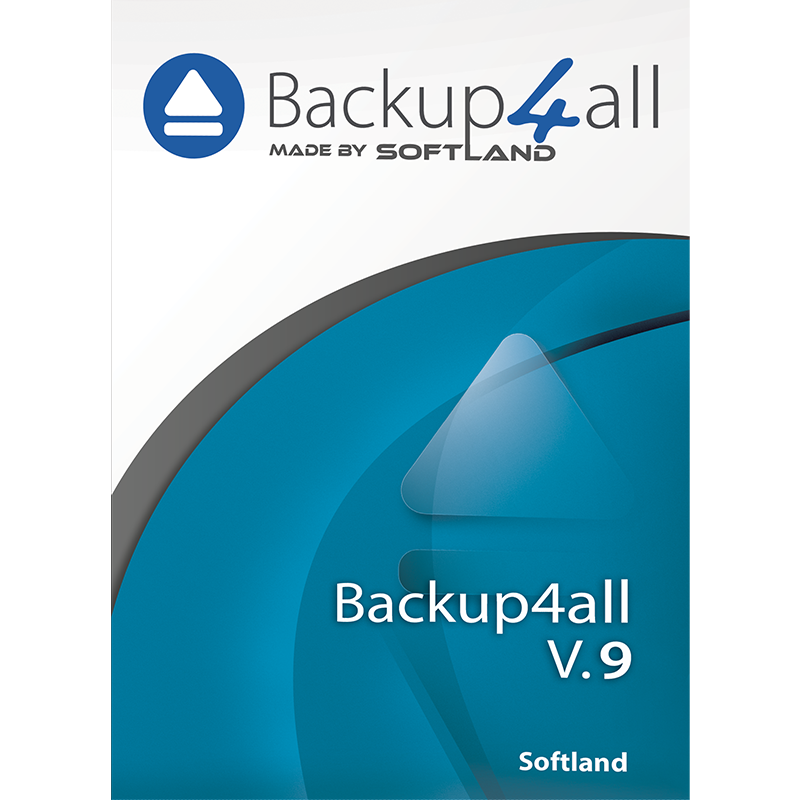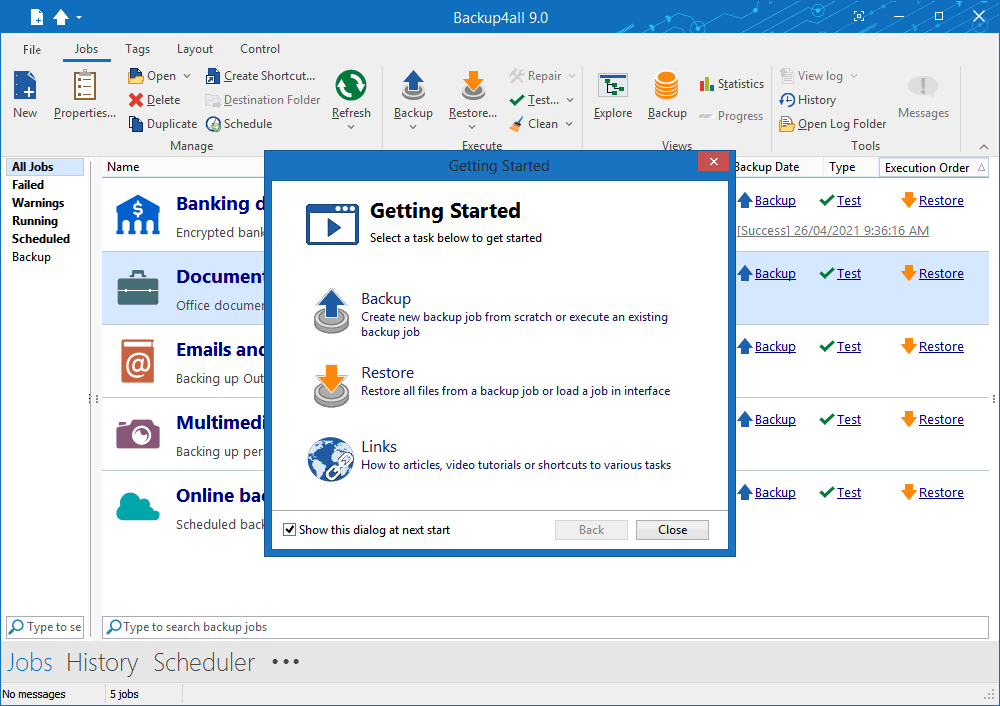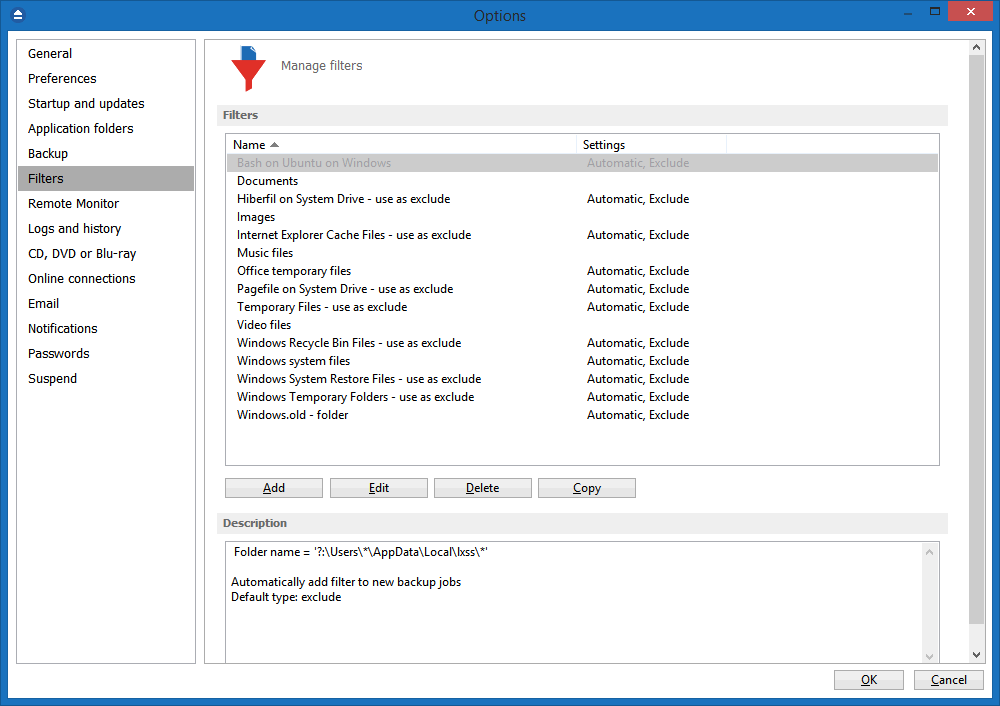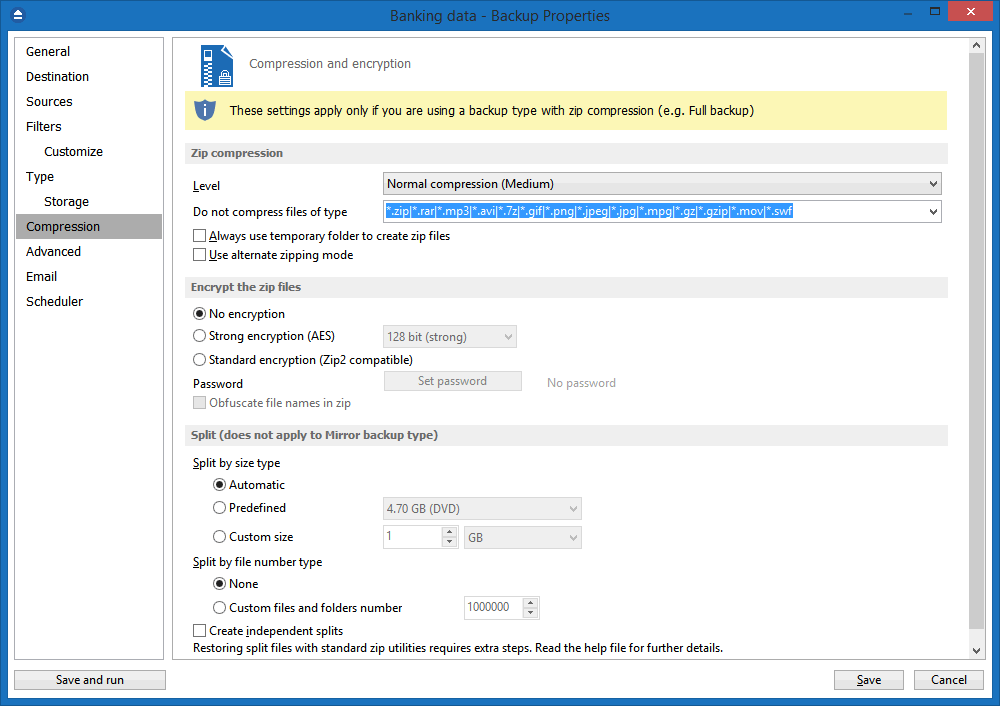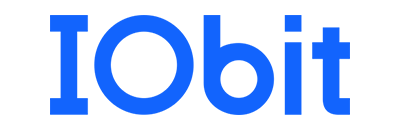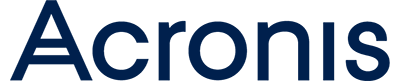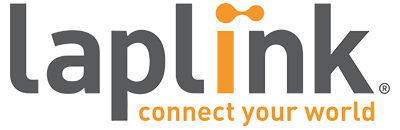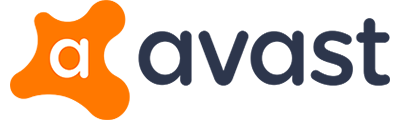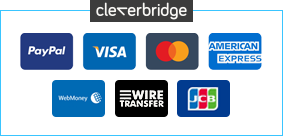0 Reviews
Offer Ends
Version
9
Platform
Windows 10
Windows 7 (32 bit)
Windows 7 (64 bit)
Windows 8
Manufacturer
RSS Feed
Twitter
Last Updated
30 November 2025
Category
Download Size
20.00 MB
Similar Software
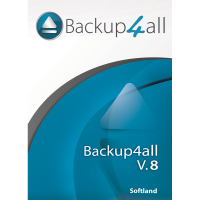
-67%
$19.95
$59.95
Backup4all Professional 9

-20%
$39.95
$49.95
CyberLink Power2Go 9 Deluxe

-13%
$34.95
$39.95
CyberLink Power2Go 9 Platinum UPGRADE
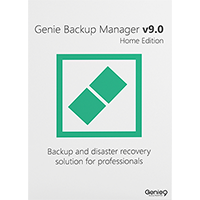
-40%
$29.95
$49.95
Genie Backup Manager Home 9.0
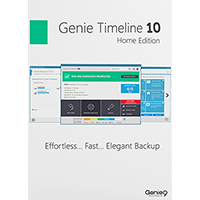
-50%
$19.95
$39.95
Genie Timeline Home 10
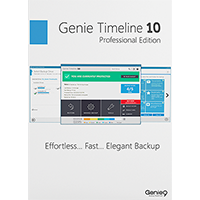
-20%
$47.95
$59.95
Genie Timeline Professional 10