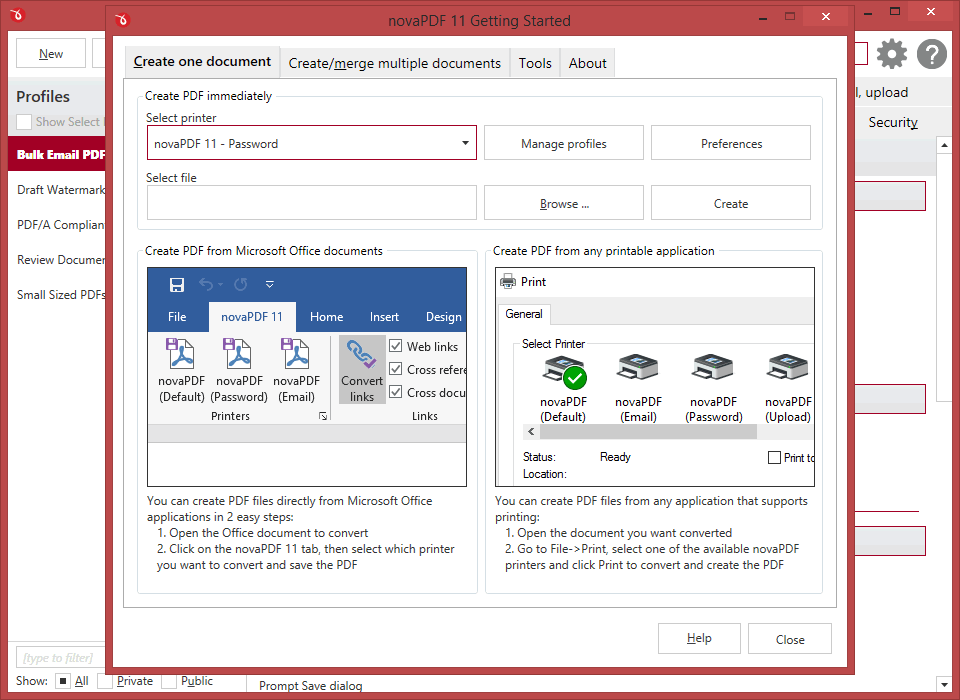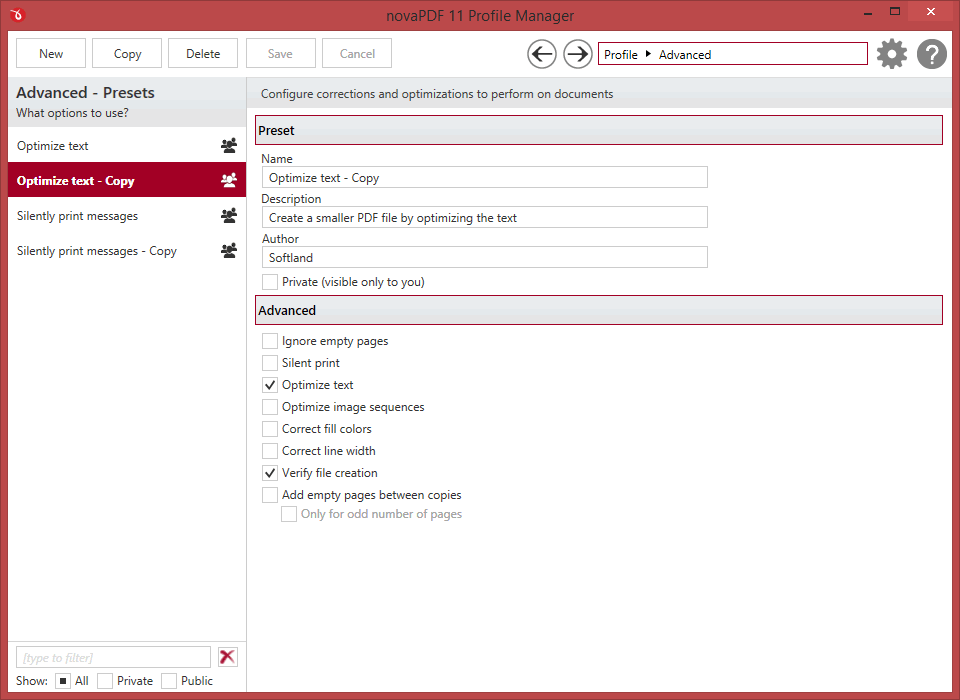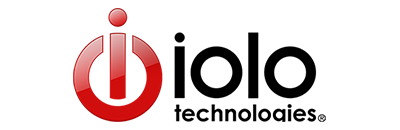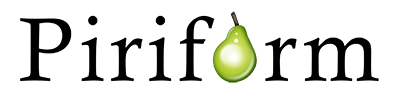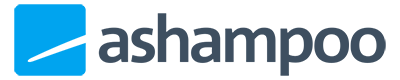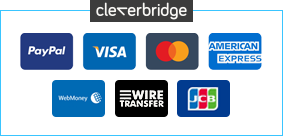NovaPDF is a powerful commercial tool for creating PDF files.
Install the program and it equips your PC with a virtual printer driver, enabling you to create PDFs from any Windows application. Just open your target document, choose the Print option, select the novaPDF printer, and the program will convert it for you.
The program also provides its own console where you can choose a document, and convert it to PDF directly.
NovaPDF directly integrates with Microsoft Office applications, too. Open a document, click the novaPDF tab, and again you can have it converted to PDF in a couple of clicks.
However you start the conversion process, your finished document can be customised in many different ways. Bookmarks, metadata, font embedding, link detection, text optimisation, layout PDF/A and Linear PDF options are all customisable, while a smart Profile system makes it easy to group particular settings together (you might have one profile for home documents, the other for work, then change between the two as required).
It's even possible to define how your finished PDF will be opened later in a PDF viewer, covering anything from hiding menus, toolbars or other interface elements, to configuring particular transition types.
You also receive support for image and text watermarks (including templates like "confidential" and "draft"), and various compression options.
Review by Mark Wilson.