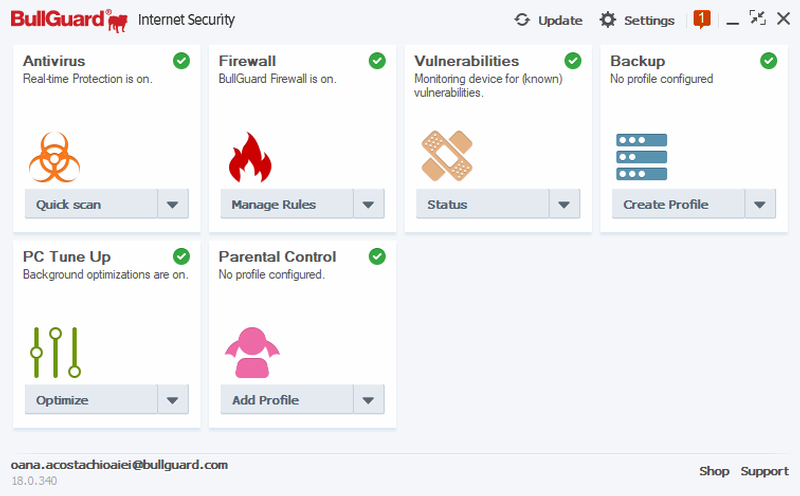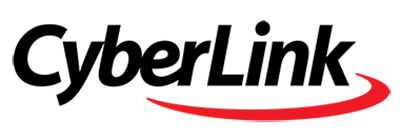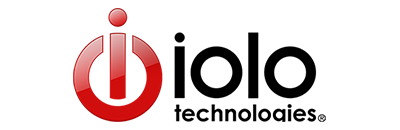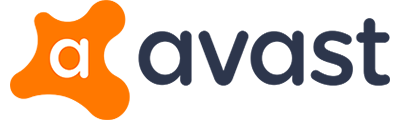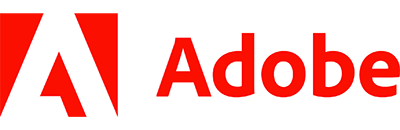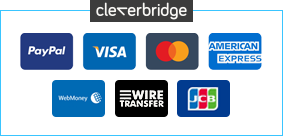Similar Software
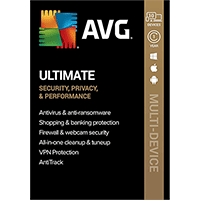
-79%
$24.99
$119.99
AVG Ultimate 2025 [10-Device, 1-YR]
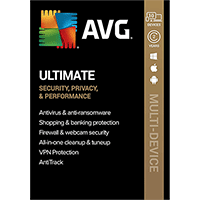
-88%
$29.99
$239.99
AVG Ultimate 2025 [10-Device, 2-YR]

-30%
$69.95
$99.95
BullGuard Premium Protection 2019 [10-Device, 1-YR)
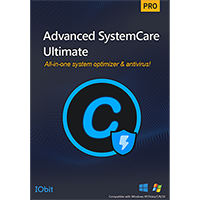
-28%
$17.99
$24.99
IObit Advanced SystemCare Ultimate 18
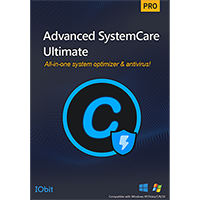
-23%
$22.99
$29.99
IObit Advanced SystemCare Ultimate 18 [3-PC]
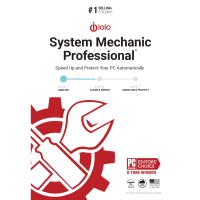
-61%
$26.95
$69.95
iolo System Mechanic Professional 25