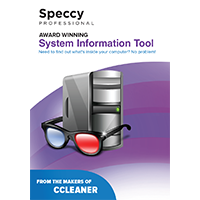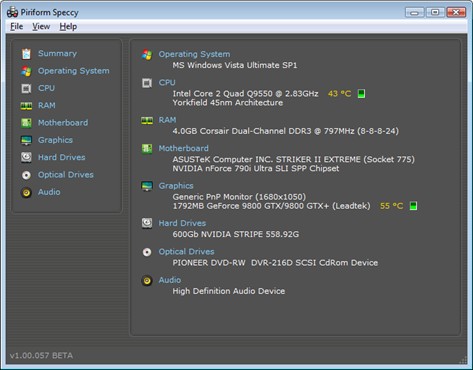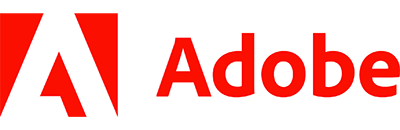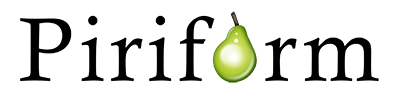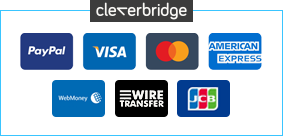Finding comprehensive information about your computer isn’t always easy. When you choose your PC, online, and customise the components, how do you know if you’ve received everything you’ve ordered? It would be really easy for an unscrupulous PC manufacturer to drop in cheaper versions of the components you expected to ship with your new computer.
You can get some of this information from within Windows. Simply right-click on ‘My Computer’, go to Properties and check the Device Manager. This gives a fairly comprehensive list of components, but is primarily designed to inform you if there’s a problem with the hardware, particularly if a device driver isn’t installed correctly.
Speccy is a new system information tool for your PC which you can use to scan the installed components and see a comprehensive list of what is installed, the manufacturer, the slots in use and much more. This is ideal if you want to check the type of memory installed in your computer, how many slots are still available and so on.
Indeed, Speccy is an excellent tool to use when you plan on selling your computer and want to detail a comprehensive list of the installed components. You can use it to back up your claims when a potential purchaser visits your to buy the machine.
Includes a 3-PC/1-YR license.